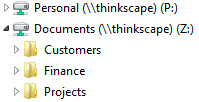Provision OneDrive for Business Personal Sites
Use PowerShell To Pre-Provision OneDrive for Business
By default, when adding a new user to your Microsoft Office 365 tenant, the user's OneDrive for Business site does not get provisioned. The OneDrive for Business site will only be provisioned when the user first attempts to access their OneDrive for Business. This can be a problem if you plan to migrate user files to OneDrive for Business before you give users access to Office 365.
Fortunately OneDrive for Business sites can be provisioned ahead of time without needing users to access them first. This can be achieved using a PowerShell cmdlet provided as part of the SharePoint Online Management Shell Windows PowerShell environment provided by Microsoft.
The cmdlet is called Request-SPOPersonalSite. This cmdlet requests that one or more users should be enqueued on Office 365 to have their OneDrive for Business personal site provisioned. Once enqueued for provisioning, Office 365 will process each OneDrive for Business personal site provisioning request in turn in the background.
Setting Up Your Environment For PowerShell
Before you can use PowerShell you will need to setup your computer to us the SharePoint Online PowerShell environment. This involves the following steps:
- Install Windows PowerShell 3.0
- Install the SharePoint Online Management Shell
- Open up a PowerShell session by clicking the Start button then typing SharePoint Online Management Shell followed by the return key. If you receive an error that a PowerShell module failed to load then try running the SharePoint Online Management Shell as an administrator
- Connect to SharePoint Online by running the
Connect-SPOService cmdlet in the PowerShell session you have just started. In the following example replace thinkscape1com and admin@thinkscape.com with your Office 365 tenant name and Office 365 administrator user respectively: Connect-SPOService -Url https://thinkscape1com-admin.sharepoint.com -credential admin@thinkscape.com
After successfully working through the above steps you are now ready to use PowerShell!
Running The PowerShell Cmdlet
The PowerShell cmdlet Request-SPOPersonalSite is used to enqueue a list of users with Office 365 for OneDrive for Business provisioning. The list is passed to the cmdlet as a comma delimitted list of Office 365 usernames. Here is a full example:
Request-SPOPersonalSite -UserEmails "user1@thinkscape.com,user2@thinkscape.com"
Up to a maximum 200 usernames can be passed to the cmdlet. The status of the operation will be displayed by the cmdlet.
If you want to enqueue the list of usernames without displaying the status of the operation then pass in the -NoWait parameter to the cmdlet. For example:
Request-SPOPersonalSite -UserEmails "user1@thinkscape.com,user2@thinkscape.com" -NoWait
If you are passing in a large list of usernames then it is advised to use the -NoWait parameter otherwise this could cause the processing of the cmdlet to slow down.
Related Articles
Set OneDrive for Business Storage Quotas
This article was last updated on 29th July 2016.
Migrate Files with Files To Go
Migrate your local file server to OneDrive for Business and SharePoint Online with our dedicated file migration tool Files To Go.
When you have thousands of files and gigabytes of data to migrate, Files To Go will make your migration to Office 365 smoother and faster. A subscription of Files To Go starts from only $195.00 USD.
Find out
more about Files To Go here and download a free trial.
- Migrates user home drives
- Provisions personal sites
- Fixes blocked file names
- Full migration audit trail
- Incremental file copies
Map Drives with Zee Drive
If you are used to working with your files through Windows File Explorer and mapped network drives then Zee Drive will help ease your transition to Office 365.
Zee Drive maps OneDrive for Business and SharePoint Online document libraries to network drives so you can work with your files in Office 365 in a similar to your on-premises file server. End user training is greatly reduced due to the familiar way of working with files.
Find out more about Zee Drive here and download a free trial.
- Zee Drive can map network drives to OneDrive for Business and team site libraries.
-