OneDrive for Business Couldn't Sync Library
We Can't Sync This Library Because It's Too Large
When syncing a document library in Office 365 SharePoint Online you may get the
error from the OneDrive for Business sync client tool "We can't sync this library because it's
too large".
This can occur when you are copying or migrating a large number
of files from your local file system to Office 365, or, you have selected to sync
the OneDrive for Business sync client tool with a document library that contains a large number of files and folders.
The reason you get this error is because the OneDrive for Business client tool has a limit on the maximum
number of files it can sync in a document library. For a team site document library
the maximum number of files and folders is 5,000. For your personal OneDrive for Business
library the maximum is 20,000 files and folders.
- The OneDrive for Business client tool will report an error as soon as it attempts to sync.
-
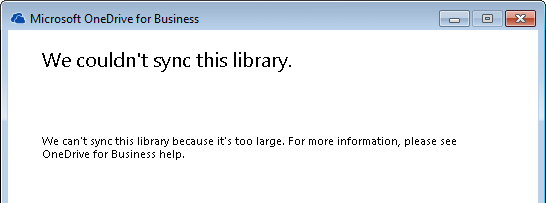
How To Work Around The 5,000 File Limitation
The OneDrive for Business client tool 5,000 file limitation for team site libraries and 20,000 file limitation for OneDrive for Business libraries is a fixed limit of Office 365 that presently, cannot be changed.
To use the OneDrive for Business client tool with these libraries you will need to reduce the number of files and folders in the libraries until the file and folder count in the libraries drops below the limit. You can create multiple document libraries in your OneDrive for Business site.
If you don't want to reduce the number of files in your libraries, consider a network drive mapping tool like Zee Drive. Zee Drive is not impacted by the sync tool limitation. It also allows you to work with your files in Office 365 just like you would using a mapped network drive.
Or if you were using OneDrive for Business as a means of migrating your files from your local drive or network drive to Office 365 then consider using an alternative tool for your migration
such as Windows Explorer or a dedicated file migration tool like Files To Go. Files To Go is not impacted by the sync tool limit and automatically handles file naming issues which should simplify your migration to Office
365. A free trial of Files To Go is available for you to try today.
This article was last updated on 28th January 2015.
Map Drives With Zee Drive
Moving to Office 365 but prefer the experience of working with your files on a file server? Zee Drive is a tool for mapping network drives to OneDrive for Business and team site libraries. It provides a familiar way of working with your files.
Zee Drive is not impacted by the 5,000 and 20,000 item list sync tool limit so your libraries can be as large as you like.
Find out
more about Zee Drive.
- Zee Drive can map network drives to OneDrive for Business and team site libraries.
-
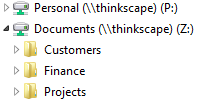
Migrate With Files To Go
If you are migrating your files from a local drive or network drive to Office 365
with the OneDrive for Business client tool and encountering this issue, then why not consider our file migration tool, Files To Go, to help you migrate instead?
Files To Go can streamline your migration to Office 365 from only $195.00 with options for OneDrive for Business migration starting at an additional $4.95 per user.
Find out
more about Files To Go.
Get The Free Trial
Why not download the Files To Go free trial and see if it can help you on your migration?
The free Files To Go trial is available here.
- Run Files To Go then select the type of migration you want, a team site or OneDrive for Business migration, and off you go!
-
